views
division formula in excel
I still remember the first time I was handed a spreadsheet that looked like a jigsaw puzzle. Payroll numbers in one column, hours in another, and a panicked manager asking, “Can you split this by person and show me per-hour cost?” I didn’t need magic just the right Excel tricks. Whether you’re a budding IT analyst, an accountant, or a curious student, dividing in Excel is one of those tiny skills that pays back huge in time saved and credibility earned.
In this guide I’ll walk you through practical, easy-to-follow ways to divide cells, columns, and ranges in Excel from the basic divide operator to Paste Special, QUOTIENT, and tools for separating columns. I’ll also point out common gotchas (like divide by zero) and even the common misspelling you might search for: “devide in excel.” Let’s get into it.
Why learning to divide in Excel matters (short story)
A few months into my first IT role, a client handed me 2,000 rows of sales data and asked, “How much commission per transaction?” A single formula (and a few Paste Special moves) later, I’d delivered a clean column with per-transaction commission. Knowing the right excel calculation formula turned a messy task into a 10-minute fix and yes, I got a coffee coupon out of it.
1. The simplest: using the slash (/) the division formula in Excel
The most direct way is the familiar / operator.
· To divide cell A2 by B2:
·=A2 / B2
· To divide a cell by a constant (e.g., divide A2 by 2):
·=A2 / 2
This is the core divide function in Excel behavior (even though Excel doesn’t have a function literally named “DIVIDE”; the slash is the operator you use).
Tip: When you need to copy the same divisor across many rows (e.g., divide every A cell by the value in C1), use an absolute reference:
=A2 / $C$1
That way the reference to C1 stays fixed when you drag the formula down.
2. Integer division: QUOTIENT vs. normal division
If you want the whole number result (no remainder), use QUOTIENT:
=QUOTIENT(A2, B2)This returns only the integer portion. Use / when you want decimals (e.g., average rates, percentages), and QUOTIENT when you want “how many full items fit”.
3. Dividing ranges and columns (bulk operations)
Want to divide an entire column by another column?
· In Excel 365 / Excel 2021 (dynamic arrays), you can write:
· =A2:A100 / B2:B100and the results will spill into the rows below automatically.
· In older Excel versions, create a helper column with =A2/B2, then drag or double-click the fill handle.
Quick bulk method Paste Special (divide by a single number)
If you need to divide a whole column by the same number without writing formulas:
1. Put the divisor (say 2) in a cell and copy it (Ctrl+C).
2. Select the range you want to divide.
3. Right-click, Paste Special, under Operation choose Divide, OK.
This overwrites the selected cells with their divided values fast and non-formula based.
4. Avoid the classic pitfall: dividing by zero
If B2 might be zero or blank, use:
=IFERROR(A2 / B2, "")or
=IF(B2 = 0, "N/A", A2 / B2)This prevents #DIV/0! and keeps your sheet presentable.
5. Separating columns in Excel turning text into structured columns
Sometimes “divide” means splitting content like separating full names or addresses into columns. For that, use Text to Columns:
· Select the column, Data tab, Text to Columns.
· Choose Delimited (commas, tabs) or Fixed width and follow the wizard.
This is the go-to for separating columns in Excel when you have exports like Name,Email,Phone in one cell.
Another modern option: use Flash Fill (type the desired split in the adjacent column for a couple rows, then press Ctrl+E) Excel will detect the pattern and fill the rest.
6. Excel how to divide a cell’s content vs. its value
Be careful with phrasing: excel how to divide a cell can mean two things:
1. Divide the numeric value inside a cell (use /, QUOTIENT, or Paste Special).
2. Split the cell’s text into two cells (use Text to Columns or Flash Fill).
Make sure you’re clear which you need before applying the method.
7. Advanced tips and useful formulas
· Divide and convert to percent:
·=A2 / B2
then format as Percentage.
· Divide by a sum or average (common in analytics):
· =A2 / SUM($B$2:$B$100)or
=A2 / AVERAGE($A$2:$A$100)
· Array math for aggregated operations (Excel 365):
· =SUM(A2:A10 / B2:B10)This performs element-wise division and sums the results (returns a single aggregated value).
· Naming the divisor: Name a cell Divisor, then use:
·=A2 / Divisor
which makes formulas easier to read.
8. Common search terms and misspellings (yes, “devide in excel”)
If you ever Google how to divide in Excel and search “devide in excel”, don’t worry it’s a common typo. Search engines and help pages will still point you to the right guides (and now you know the correct term is “divide”).
A short checklist to pick the right method
· Need a quick one-off? Type =A2/B2.
· Need the integer part only? Use QUOTIENT.
· Need to apply the same divisor to many cells without formulas? Paste Special ,Divide.
· Need to split text into columns? Text to Columns or Flash Fill.
· Worried about divide-by-zero? Wrap with IF or IFERROR.
· Working with dynamic array Excel? Try A2:A100 / B2:B100 for spill results.
Conclusion small skills, big wins
Mastering how to divide in Excel from the basic divide by formula in Excel to bulk methods and splitting text is one of those simple technical skills that makes you faster, cleaner, and more trusted as an IT professional. Start by practicing the / operator and Paste Special on a test sheet, then try a small real-world task (like splitting a CSV or calculating per-unit costs). You’ll be surprised how often these tiny tricks become your go-to tools.
If you want, I can give you a one-page cheat sheet for these methods or a few practice exercises tailored to payroll, sales, or school grading which would you prefer?
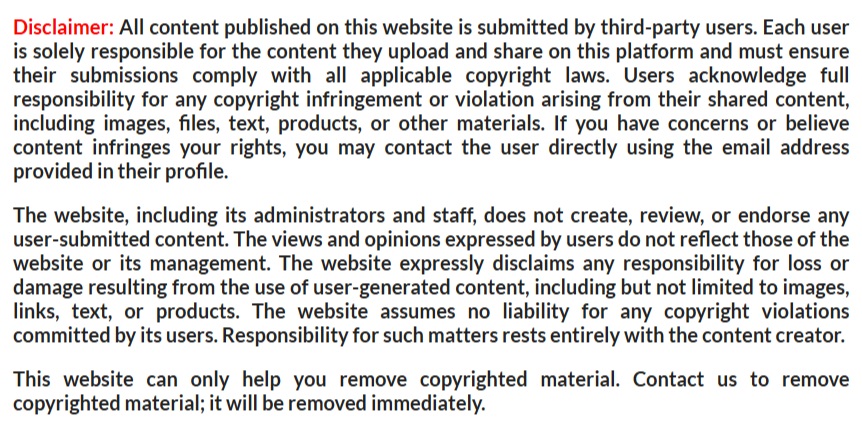


Comments
0 comment