views
XTEN-AV is dedicated to helping AV professionals maintain efficient workflows and ensure project continuity. One of the most frustrating challenges in AV design is project file corruption. When a Vectorworks ConnectCAD project becomes corrupted, it can halt work, jeopardize deadlines, and risk the loss of critical design data. Understanding how to prevent, detect, and recover from project corruption is essential for any AV designer or integrator.
In this blog, we will explore the causes of ConnectCAD project corruption, best practices for prevention, and step-by-step strategies to handle corrupted files effectively.
Understanding Project Corruption in ConnectCAD
Vectorworks ConnectCAD is a powerful platform for AV system design, but like any software, it is susceptible to data corruption under certain conditions. Project corruption can manifest in various ways, including:
-
Failure to open a project file
-
Missing devices or connections
-
Crashed sessions when attempting to load or edit a file
-
Inconsistent or distorted schematics and rack layouts
-
Errors during report generation or export
Recognizing the signs of corruption early can help minimize downtime and prevent further damage to the project file.
Common Causes of ConnectCAD Project Corruption
Several factors can lead to project corruption in ConnectCAD:
-
Improper Shutdowns: Closing the software unexpectedly or system crashes while a project is open can result in file corruption.
-
Hardware Failures: Failing hard drives, bad memory, or unstable storage media can damage project files.
-
Software Conflicts: Conflicts with other programs running on the system or outdated ConnectCAD versions can introduce corruption.
-
Network Issues: Working on a project stored on a network drive without proper version control can cause file inconsistencies.
-
Large or Complex Projects: Very large projects with extensive device libraries, multiple layers, and numerous connections are more susceptible to corruption if not managed carefully.
Understanding these causes allows designers to take proactive steps to protect their projects.
Preventive Measures
Prevention is always better than recovery. Vectorworks ConnectCAD provides several strategies to minimize the risk of project corruption:
-
Regular Backups: Use the built-in automatic backup feature to create frequent save points. Store backups locally and in cloud storage for added security.
-
Incremental Saves: Save project versions incrementally (ProjectName_v1, ProjectName_v2) to maintain historical copies that can be restored if corruption occurs.
-
Software Updates: Keep ConnectCAD updated to the latest version to benefit from bug fixes and performance improvements.
-
Stable Hardware: Ensure that workstations and storage devices are reliable and regularly maintained.
-
Network Practices: Avoid editing projects directly on network drives without proper version control. Use local copies and synchronize changes safely.
Implementing these practices reduces the likelihood of corruption and ensures that designers have reliable recovery options.
Identifying a Corrupted Project
Before attempting recovery, it is important to confirm that the project file is truly corrupted. Signs include:
-
Error messages when opening the file
-
Missing or incomplete device symbols
-
Unexpected disconnections or broken signal paths
-
Reports failing to generate correctly
-
ConnectCAD crashing consistently when the project is loaded
If multiple symptoms are present, it is likely that the project file is corrupted and requires intervention.
Steps to Handle a Corrupted ConnectCAD Project
When a project is corrupted, the following steps can help recover data and restore workflow:
-
Close ConnectCAD Safely: Exit the software completely to avoid further file damage.
-
Restore from Backup: Retrieve the most recent backup or incremental save. This is often the fastest way to resume work.
-
Open in a New File: If backups are unavailable, attempt to import the corrupted project into a new ConnectCAD file. Sometimes elements can be recovered this way.
-
Audit Device Libraries and Layers: Check all symbols, connections, and layers for inconsistencies or missing data. Reassign or recreate devices as needed.
-
Check for Software Updates: Ensure that ConnectCAD is updated to the latest version before further work. Bug fixes may prevent repeat corruption.
-
Use Recovery Tools: Vectorworks provides recovery utilities that may repair damaged files. Follow official guidance to attempt a file repair.
-
Contact Support: If the project is critical and cannot be restored, contact Vectorworks support or XTEN-AV for professional assistance. Expert help may recover corrupted elements that are otherwise inaccessible.
Best Practices After Recovery
After recovering a corrupted project, it is important to prevent future issues:
-
Save a new copy with a different name to avoid overwriting the corrupted file.
-
Review the project thoroughly to ensure all devices, connections, and reports are accurate.
-
Resume regular incremental saves and backups.
-
Document any lessons learned to improve team practices and minimize risk in future projects.
Real-World Example
Consider a large conference center AV project with multiple rooms, ceiling microphones, speakers, control systems, and networked streaming devices. During the project, a system crash occurs, and the ConnectCAD file becomes corrupted.
By following best practices:
-
The design team restores the most recent backup
-
Missing connections are identified and recreated quickly
-
Rack layouts are audited and verified
-
Project reports are regenerated and confirmed accurate
The project continues without significant delays, highlighting the importance of preventive measures and structured recovery procedures.
Conclusion
Project corruption in ConnectCAD can be stressful, but understanding the causes and implementing preventive strategies ensures AV professionals can respond effectively. By using Vectorworks ConnectCAD’s backup features, maintaining hardware reliability, updating software, and following recovery best practices, teams can protect their work and maintain productivity.
XTEN-AV emphasizes that proactive measures and structured recovery procedures are essential for managing large and complex AV projects. Handling project corruption effectively allows designers to safeguard their efforts, maintain accuracy, and deliver installation-ready AV systems without unnecessary delays.
Read more: https://www.help4seo.com/how-to-ensure-compliance-in-av-designs-with-connectcad/
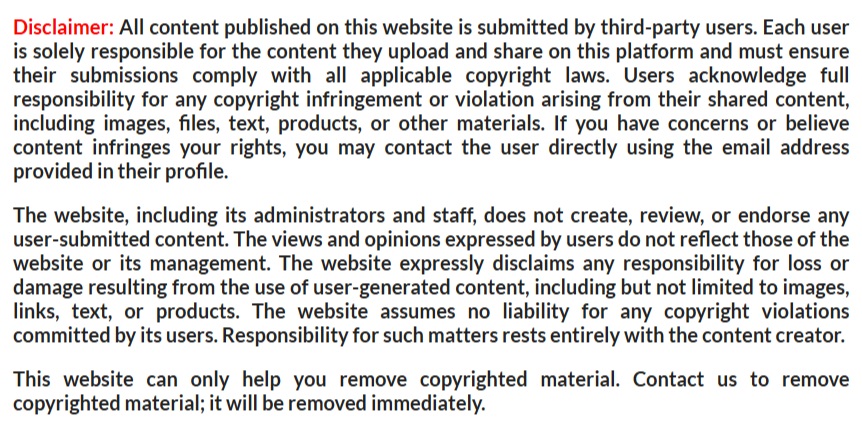
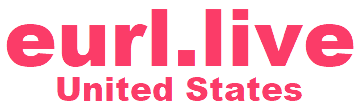

Comments
0 comment