views
This is where a well-designed template can save hours of work and elevate the quality of your presentation. A slide template that automates design elements, layout structures, and even certain types of content can be a game-changer. Whether you're building a deck for business, education, or marketing, knowing how to create an effective template is crucial.
PowerPoint templates are especially powerful tools because they allow you to standardize your slide format, apply consistent branding, and speed up content creation. In this article, we’ll explore comprehensive tips to create a template that automates your slides and enhances the overall presentation workflow.
Understand the Purpose of the Template
Before you dive into the design process, it's important to identify the purpose of your presentation template. Is it for sales pitches, internal reports, training sessions, or product launches? Knowing the purpose helps you determine what kinds of slide layouts you'll need. For instance, a sales deck might need testimonial slides, pricing tables, and product comparison layouts, while a training module may require slides for learning objectives, quizzes, and summaries.
Establishing your goals at the start ensures the template is aligned with the needs of the user and helps avoid unnecessary design elements that do not contribute to your presentation's purpose.
Create a Master Slide with Consistent Design
The Master Slide feature in PowerPoint is the foundation of any automated slide deck. When you create a master slide, any change made to it will reflect across all the slides that use that layout. This includes font style, size, colors, background, logos, and placeholders.
Start by setting your master slide with:
-
A branded color scheme
-
A uniform font set
-
Consistent spacing and alignment
-
Logo and footer elements
-
Placeholder boxes for text and images
Using a master slide effectively eliminates the need to format each individual slide manually. It also ensures that your entire presentation looks cohesive and professional.
Set Up Slide Layout Variations
After creating the main master slide, build a series of custom layout options that your team might need. PowerPoint templates should include a variety of layouts that correspond to typical slide types, such as:
-
Title slides
-
Title and content slides
-
Two-column content slides
-
Image-focused slides
-
Quote or testimonial slides
-
Chart and data slides
-
Section dividers
-
Thank-you slides
By offering a wide selection of layouts within your template, you enable users to simply select the layout they need instead of creating new formats each time. This supports a streamlined, automated experience and ensures design consistency throughout the presentation.
Use Theme Colors and Fonts
Customizing theme colors and fonts is an important step when building PowerPoint templates. Theme settings allow you to maintain branding across different presentations without manually setting styles on every slide.
Choose a set of theme colors that match your brand palette. These colors will then become the default choices for shapes, charts, text, and backgrounds. Similarly, select a font family that aligns with your brand or audience. When theme fonts are applied in the master slide, they ensure that text remains consistent even if the template is used by someone else.
Theme elements make your templates future-proof and help avoid formatting errors, especially when different team members are collaborating on the same file.
Include Built-in Placeholder Content
To make your PowerPoint templates truly automated, include helpful placeholder content within the layouts. Placeholders serve as prompts to guide users on where to input specific content, which is especially helpful for those less experienced with design.
You can add placeholder boxes for:
-
Titles
-
Bullet points
-
Images
-
Charts
-
Videos
-
Tables
-
SmartArt
Make sure to label placeholders clearly, such as “Insert Headline Here” or “Upload Team Member Photo.” This encourages correct usage and keeps the content structured and visually appealing.
Use Grids and Guides for Precise Alignment
When designing a template, structure is key. A poorly aligned layout can make the presentation look unprofessional, even if the content is solid. Use grids and guides in PowerPoint to position elements precisely.
This helps ensure:
-
Equal margins on all sides
-
Consistent spacing between elements
-
Centered alignment for titles and logos
-
Properly aligned images and text blocks
Templates that rely on perfect alignment allow for automated slide building, as users won’t have to spend time manually moving elements to achieve a polished look.
Build and Save Custom Themes
Once your master slide, layouts, colors, and fonts are in place, you should save your file as a custom theme. Saving it this way allows you and others to apply the theme across new presentations quickly.
To save a theme:
-
Click the "Design" tab
-
Choose "Save Current Theme"
-
Give it a descriptive name (e.g., “Sales Pitch Theme” or “Q3 Report Theme”)
Custom themes streamline the workflow even further by ensuring your PowerPoint templates are easily accessible and instantly applied to any new deck you create.
Add Animation and Transition Defaults
Another way to automate your slide-building process is by pre-setting animations and transitions. While these should be used sparingly to avoid distraction, a well-timed transition or animation can enhance clarity and engagement.
Consider adding:
-
Fade-in animations for bullet points
-
Simple transitions between sections
-
Pre-set timings for auto-advancing slides (especially useful in webinars or kiosk presentations)
By embedding these effects into your template layouts, you reduce the time spent applying them later and ensure a consistent pace and style throughout your presentation.
Incorporate Branded Visual Elements
Branded visual assets like logos, watermarks, banners, and icons should be integrated into your PowerPoint templates to reinforce brand identity. Include these elements in a non-intrusive way—such as a footer logo or a light brand color accent—so they support rather than overpower the content.
Icons, in particular, are highly useful in templates because they help users communicate visually with minimal effort. Build a small library of commonly used icons and embed them into your layout or place them on a “resources” slide within the template.
Use Linked Charts and Data
One of the most powerful ways to automate presentations is by using linked data charts. PowerPoint allows you to link Excel spreadsheets to charts embedded in your presentation. When the data in the Excel sheet updates, the chart in your presentation updates automatically.
Include sample charts in your PowerPoint templates that are already linked to a dummy Excel file. Add instructions for linking real data so users can simply plug in numbers without creating new charts from scratch.
This is especially helpful for performance reviews, financial reports, and KPI presentations that are regularly updated.
Keep It Lightweight and Modular
It’s tempting to pack every feature and layout you can think of into one template, but this can lead to heavy files and confusion. Instead, create lightweight and modular templates with only the most commonly used slides. Offer additional layout packs as separate files for those who need them.
This modular approach gives users flexibility without overwhelming them and keeps the presentation loading quickly, even on slower machines or online platforms.
Test and Refine with Real Content
Once your PowerPoint templates are built, it’s essential to test them using real content. Insert actual images, bullet points, charts, and quotes to ensure everything works as expected. Check how the template behaves when exported to PDF or uploaded to a web conferencing platform.
This final testing phase can reveal small formatting issues, alignment problems, or missing layout options. Make necessary refinements based on the test run and get feedback from team members who will be using the template.
Provide Usage Guidelines
To ensure your PowerPoint templates are used effectively, create a brief guide that outlines:
-
How to choose slide layouts
-
How to replace placeholder content
-
Tips for inserting images and logos
-
Font and color rules
-
Do’s and Don’ts for animations
This documentation can be included as a hidden slide within the template or as a separate PDF. Training users on how to use the template prevents design inconsistencies and encourages adoption.
Keep Your Template Updated
Your business needs, branding, or data requirements might change over time. It’s important to regularly update your templates to reflect these changes. Schedule periodic reviews of your template to ensure it remains useful, accurate, and aligned with current standards.
Updating your template might include:
-
Refreshing the color scheme
-
Replacing the font with a more modern one
-
Adding new layout types
-
Removing outdated design elements
Regular updates ensure your presentations never look stale or out of sync with your current visual identity.
Conclusion
Creating a PowerPoint template that automates your slide design isn’t just about aesthetics—it’s a strategic tool to save time, improve consistency, and enhance communication. By building templates that include master slides, varied layouts, placeholders, and built-in branding, you enable yourself and your team to work smarter, not harder.
A well-crafted template eliminates repetitive tasks and reduces the margin for error, making every presentation more impactful and aligned with your objectives. With thoughtful planning and attention to detail, your PowerPoint templates can become essential assets for any professional setting.
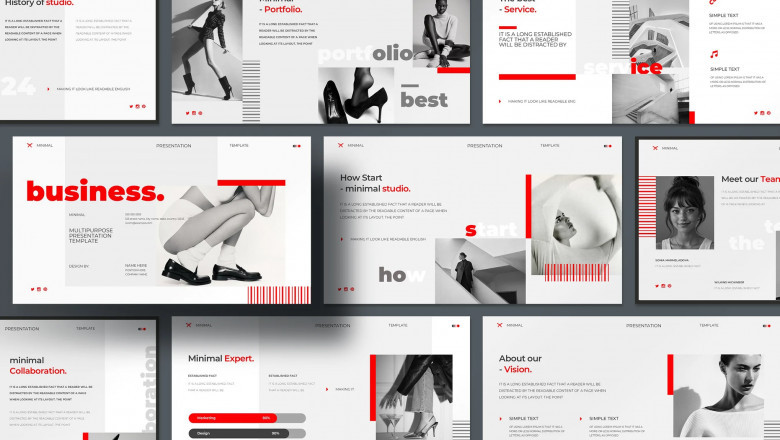
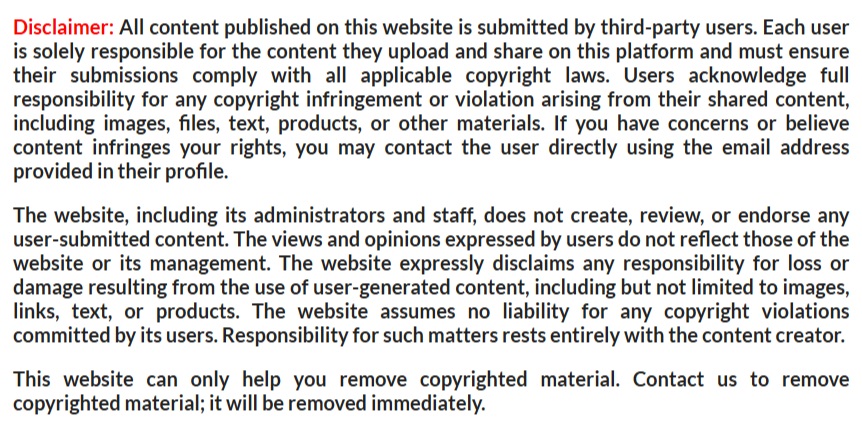











Comments
0 comment