views
Want your logos to stand out with a bold, eye-catching look? 3D puff embroidery is the way to go, adding depth and texture to your designs that make them leap off the fabric. Whether you’re branding caps, jackets, or bags, this technique creates a raised, three-dimensional effect that grabs attention. This guide dives into how to achieve stunning results with 3D puff embroidery, why it’s perfect for logos, and how to get started, all through the magic of 3D puff embroidery digitizing.
What Is 3D Puff Embroidery?
3D puff embroidery uses foam under the stitches to create a raised, three-dimensional effect. Unlike flat embroidery, it gives designs a bold, tactile look, perfect for logos, lettering, or bold graphics. The process involves digitizing your artwork into a file (like PES or DST) that instructs the embroidery machine where to place stitches over the foam. The result? A design that pops off the fabric, adding a professional, premium vibe to your projects.
Why Choose 3D Puff for Logos?
3D puff embroidery is a game-changer for logos because it:
- Grabs Attention: The raised effect makes logos stand out, ideal for branding.
- Adds Professionalism: Gives apparel a high-end, store-bought quality.
- Enhances Durability: The foam and dense stitches hold up well over time.
- Works on Various Items: Perfect for caps, jackets, bags, or patches.
- Boosts Creativity: Lets you play with bold designs that make an impact.
Whether you’re a small business, Etsy seller, or hobbyist, 3D puff embroidery elevates your logos to the next level.
Tools You’ll Need
To create 3D puff embroidery, gather these essentials:
- Embroidery Digitizing Software: Programs like Wilcom Hatch, Brother PE-Design, or SewArt support 3D puff settings. Free tools like Ink/Stitch work for beginners.
- High-Quality Artwork: A clear logo in JPG, PNG, or vector format (SVG, AI) with bold shapes.
- Embroidery Machine: Ensure it supports your file format (e.g., PES for Brother).
- 3D Puff Foam: Available in various thicknesses (1mm–3mm) and colors.
- Stabilizers and Threads: Heavy cut-away stabilizers and quality threads for durability.
- Computer: To run the software and digitize your design.
These tools set you up for success in creating vibrant, raised designs.
Step-by-Step Guide to 3D Puff Embroidery Digitizing
Follow these steps to digitize your logo for 3D puff embroidery. This guide is beginner-friendly and works with most software.
Step 1: Choose a Suitable Logo
Pick a high-resolution logo with bold, simple shapes and minimal colors. 3D puff works best with larger, blocky elements like text, icons, or logos with thick outlines. Avoid intricate details or thin lines, as the foam needs space to create the raised effect. For example, a chunky team logo or bold initials are perfect candidates.
If needed, use free software like GIMP or Inkscape to simplify the logo. Increase contrast, remove fine details, or convert to a vector format for clean lines. Save as a PNG, JPG, or SVG.
Step 2: Import the Logo into Software
Open your digitizing software and import the logo via “File” > “Import.” Resize it to fit your embroidery hoop, typically 4x4 or 5x7 inches for caps or apparel. Check that the design’s elements are thick enough (at least 3–4mm wide) to accommodate the foam’s height. Most software shows a grid for accurate sizing.
Programs like Wilcom or SewArt may offer a setup wizard to adjust brightness or crop the image for focus.
Step 3: Digitize for 3D Puff
Digitizing for 3D puff requires specific settings to account for the foam. Here’s how:
- Select Puff Settings: In software like Wilcom or Hatch, choose the 3D puff option. For Ink/Stitch, manually set stitch types to support puff embroidery.
- Trace the Design: Use manual digitizing for precision. Outline areas where foam will go (like text or large shapes) using tools like the “Bezier” or “Shape” options. Assign satin or fill stitches with wider spacing to cover the foam.
- Add Underlay: Use a zigzag underlay to secure the foam and stabilize the fabric. This is critical for stretchy materials like knits.
- Color Mapping: Match colors to your thread chart (e.g., Brother or Isacord). Choose bold colors to complement the raised effect.
Manual digitizing ensures the foam areas are properly defined for a clean, raised look.
Step 4: Adjust Stitch Settings
Fine-tune settings to optimize for 3D puff:
- Stitch Density: Use lower density (0.5–0.6 mm spacing) for puff areas to avoid piercing the foam.
- Stitch Width: Set satin stitches to 3–4mm wide to cover the foam fully.
- Pull Compensation: Add 0.2–0.3 mm to account for fabric stretch and foam height.
- Stitch Direction: Keep angles consistent to ensure smooth foam coverage.
Preview the design in the software’s 3D view to confirm the raised effect looks right.
Step 5: Save the File
Save the design as a machine-compatible file (e.g., PES for Brother, DST for Janome) via “File” > “Save As.” Check your machine’s manual for the correct format. Transfer the file to a USB drive or directly to your embroidery machine. Verify the file in a viewer or the software to ensure all puff elements are intact.
Step 6: Stitch with 3D Puff Foam
Place 3D puff foam (cut to match the design’s shape) on the fabric before stitching. Secure it with temporary adhesive or tape if needed. Use a heavy cut-away stabilizer to support the fabric, especially for caps or stretchy materials. Start the machine and watch the design stitch over the foam, creating the raised effect. After stitching, gently tear away excess foam for a clean finish.
Test on scrap fabric first to check foam placement and stitch coverage.
Tips for Stunning 3D Puff Logos
- Keep It Bold: Choose logos with thick, simple shapes for the best puff effect.
- Match Foam Color: Use foam that matches or complements your thread for a cohesive look.
- Use Strong Stabilizers: Heavy cut-away stabilizers prevent puckering on puff designs.
- Test Foam Thickness: Start with 2mm foam and adjust based on your design’s needs.
- Practice Manual Digitizing: Auto-digitizing can work, but manual tracing ensures precision for puff.
Common Issues to Avoid
- Thin Designs: Small or intricate logos don’t suit 3D puff. Stick to bold shapes.
- Wrong Foam Placement: Ensure foam aligns perfectly with puff areas to avoid gaps.
- Skipping Tests: Always test on scrap fabric to catch issues like foam tearing.
- Incorrect Settings: Too-dense stitches can pierce foam, ruining the raised effect.
DIY vs. Professional 3D Puff Digitizing
DIY digitizing with software like Ink/Stitch or Wilcom is great for learning but requires practice, especially for 3D puff. Professional digitizing services are ideal for:
- Complex logos needing precise foam placement.
- Bulk orders requiring consistent quality.
- Time-sensitive projects or challenging fabrics.
For beginners, start with DIY to learn, then consider professionals for polished results.
Choosing a 3D Puff Digitizing Service
If you opt for professional help, look for:
- Puff Expertise: Check their portfolio for 3D puff examples.
- File Compatibility: Ensure they provide formats like PES or DST.
- Turnaround Time: Fast delivery (24–48 hours) is key for deadlines.
- Pricing: Expect $15–$50 per design, depending on complexity.
- Support: Choose a service with revisions and clear communication.
Request a sample to confirm their 3D puff skills before committing.
Conclusion
3D puff embroidery digitizing transforms your logos into bold, eye-catching designs that pop off the fabric. By using the right tools, settings, and foam, you can create professional-quality embroidery for caps, jackets, or patches. Whether you digitize yourself or hire a pro, focus on bold designs, test on scrap fabric, and fine-tune settings for flawless results. With 3D puff, your logos will stand out with texture and style, making every stitch a statement.
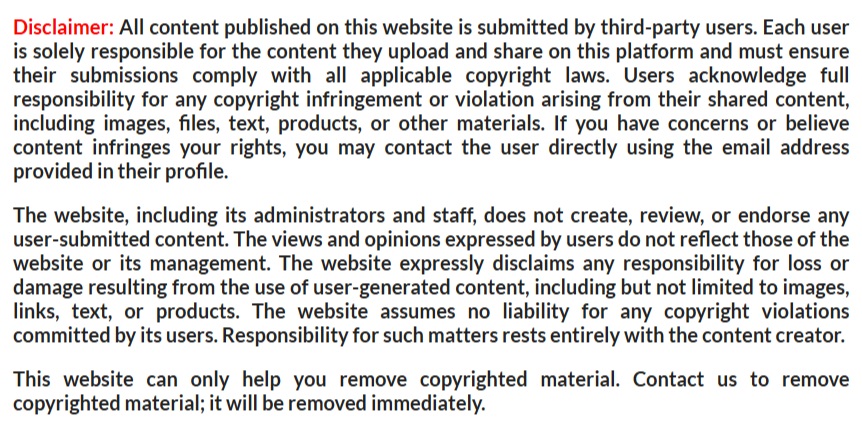


Comments
0 comment