views
Big Data, Bigger Problems
As apps scale, handling large datasets becomes a performance bottleneck. Whether you're building an eCommerce catalog, a social feed, or a file explorer, loading hundreds or thousands of items can introduce serious lag, especially during scrolling.
Flutter, known for its beautiful UI and reactive performance, still needs smart coding practices to maintain optimal list performance. In this post, we’ll explore proven ways to avoid lag in Flutter lists, diagnose rendering issues, and create seamless user experiences—even with vast amounts of data.
The Root of Flutter List Performance Issues
Before we dive into solutions, let’s pinpoint common performance culprits:
1. Building All Items at Once
If you're using ListView or Column without builder patterns, Flutter tries to render everything—causing huge memory consumption and janky scrolling.
2. Heavy Widgets in List Items
Using complex widgets with images, animations, or shadows in every list tile puts strain on rendering pipelines.
3. Synchronous Data Loading
Fetching data without pagination or lazy loading can overload memory and slow down app responsiveness.
4. Missing Keys and Improper State Management
Failing to provide Keys or managing state poorly can lead to unnecessary rebuilds that slow performance.
Best Practices to Optimize List Performance in Flutter
1. Use ListView.builder Instead of ListView
The builder constructor only renders items currently visible on screen, making it memory-efficient and ideal for large datasets:
This simple switch significantly reduces initial load time and memory footprint.
2. Implement Lazy Loading or Infinite Scroll
Instead of loading all data upfront, load small chunks as users scroll.
Pair this with a ScrollController or NotificationListener to trigger data fetching as users near the bottom.
3. Use Efficient Image Caching
Images are often the heaviest part of a list. Use the cached_network_image package to avoid re-downloading and re-rendering images.
Bonus tip: Preload images with lower resolution thumbnails for even faster UI.
4. Avoid Deep Widget Trees in List Items
Instead of stacking widgets, flatten them when possible. Use lightweight widgets like Text, Row, Column, and avoid unnecessary Containers, Cards, or DecoratedBox if they don’t add functional value.
5. Use Keys to Improve Rebuild Efficiency
Add ValueKey or ObjectKey to list items, especially when the list changes dynamically:
This lets Flutter track which widgets need updating and which can stay as-is.
6. Use Pagination with APIs
When working with APIs, implement pagination to reduce payload size:
-
Use parameters like
?limit=20&offset=40 -
Cache previously loaded data locally
-
Display loading indicators at the bottom for better UX
This approach is not only smooth for users but also cost-effective app development as it minimizes backend and UI strain.
7. Use SliverList for Complex Scroll Views
When building advanced layouts with headers, filters, or tabbed content, wrap your content in a CustomScrollView and use SliverList for fine-grained control.
8. Profile and Benchmark Using DevTools
Use Flutter’s built-in Performance tab and Timeline view to:
-
Identify frame drops
-
Monitor memory usage
-
Track build and paint times
These insights help fine-tune bottlenecks and validate your optimizations.
Real-World Example: Scaling a Catalog in Flutter
A retail startup using Flutter Mobile Apps wanted to scale from 200 to 5,000 product listings. Their app initially crashed or froze on mid-range Android devices. After refactoring:
-
Switched to
ListView.builder -
Compressed image sizes
-
Added infinite scroll and
ScrollController
Results:
-
Scrolling latency dropped from 420ms to 40ms
-
Memory usage reduced by 45%
-
User satisfaction increased notably on low-end devices
This is a prime example of combining solid flutter development services with performance awareness to build scalable apps.
Bonus Tip: Plan for Web Adaptation
If you ever plan to convert Flutter app to web, list rendering becomes even more critical. Desktop and browser environments have different performance expectations and scrolling behaviors—making optimizations like lazy loading and simplified DOM structure even more important.
Conclusion: Performant Lists, Happy Users
In today’s data-driven apps, efficient list rendering isn’t a luxury—it’s a necessity. Whether you’re dealing with feeds, catalogs, chats, or tables, poor performance directly affects user experience and retention.
By following these practices—using ListView.builder, caching images, applying lazy loading, and profiling your builds—you ensure that even large data sets won’t drag down your Flutter app.
At Four Strokes Digital, we understand the nuances of App Development Technologies and bring high-performance practices to every Flutter project—regardless of scale or platform.
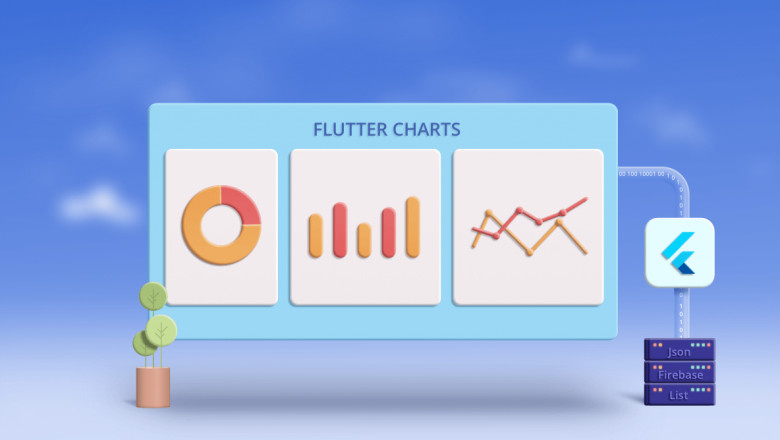
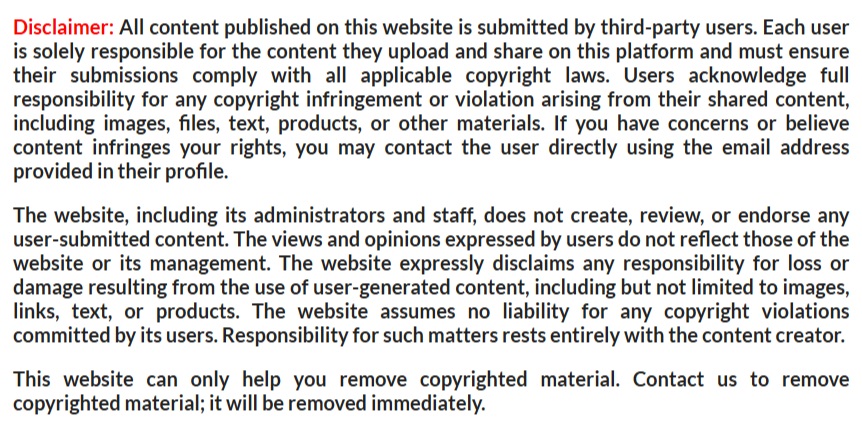











Comments
0 comment