views
In our interconnected digital world, smartphones are command centers for our lives: conversations, photographs, finances, and access to social media accounts. This is all a wonderful convenience when we deliberately connect our phone to the other devices, smartwatches, car infotainment systems, or laptops for the seamless transfer of information. But should connectivity happen without our knowing, it poses a real threat as far as one's privacy or security is concerned. You shouldn't ignore the unpleasant feeling that once in a while oppresses you: someone is listening, or someone is stealing data. If you've ever wondered, "How do I know if my phone is linked to another device?" You call that question unrespectable without your consent: the good thing is that our devices leave behind clues to guide us. If you know where to look, you could do a fast digital audit and restore your sanity.
The Digital Footprints: Where to Look for Unauthorized Links
Your phone's operating system is nothing if not a connection log and management system. Both Android and iOS allow you to set the corresponding permissions in their settings. An unauthorized link could be anything from some unknown paired Bluetooth device to an open session on a messaging app from the computer you don't own. Let's take a look at some of the main places to investigate on your device.
A Step-by-Step Guide on How Do I Know If My Phone Is Linked to Another Device
Checking every connection of your device with utmost priority. Depending on Android and iOS, the steps to check the built-in connection differ but ultimately lead towards the list of devices the phone is connected to or has contacted in different circumstances.
For Android Users:
-
Bluetooth Connections: Go to Settings > Connected Devices (or Settings > Connections > Bluetooth on some models). Here, you will see a list of all paired devices. Look for any names you don't recognize, such as a strange model number, an unfamiliar car system, or a speaker you've never used. You can simply tap on the suspicious device and select "Forget" or "Unpair."
-
Google Account Security: This is a critical check. Since your Android phone is tied to your Google account, you can see all the devices that have recently accessed it. On your phone, go to Settings > Google > Manage your Google Account. Tap the Security tab and scroll down to "Your devices." Here, you'll see a list of all devices—phones, tablets, computers—where your account is currently signed in. If you see something you don't own or recognize, you can select it and remotely sign out.
For iPhone Users:
-
Bluetooth Settings: Navigate to Settings > Bluetooth. Under "My Devices," you'll see all the gadgets your iPhone is paired with. Scrutinize this list carefully. If a device seems out of place, tap the info icon (the "i" in a circle) next to it and select "Forget This Device."
-
Apple ID List: Similar to Google's security check, Apple allows you to see all devices signed into your Apple ID, which is the heart of your iPhone's ecosystem. Go to Settings > [Your Name]. Scroll down, and you will see a list of all your Apple devices. If an iPhone, iPad, or Mac you don't own appears here, it's a major red flag. Tap on it and select "Remove from Account" to revoke its access immediately.
Beyond the Obvious: Checking App-Specific Connections
Sometimes, the link isn't at the system level but within specific applications. Many popular apps allow you to use your phone as a gateway to access your account on a computer or another phone.
-
Social Media & Messaging Apps (Facebook, Instagram, WhatsApp): Open these apps and go to their settings. Look for sections named "Security and Login," "Logged-in Devices," or "Linked Devices." These pages will show you every browser and device where your account is currently active. You can log out of any suspicious sessions with a single tap.
-
Cloud Storage Apps (Google Drive, iCloud, Dropbox): Check the security settings of these services, often accessible via a web browser for a more comprehensive view. They can show you recent activity, including file accesses and new device links.
-
Find My Device Services: Ironically, a service meant to find your phone can sometimes indicate if someone else has access. If you get unexpected notifications that your location was shared or that your device was found, it could be a sign.
Behavioral Red Flags: Listening to Your Phone's "Gut Feelings"
Often, your phone itself will exhibit strange behaviors that suggest it's not entirely under your control. Pay attention to these warning signs:
-
Rapid Battery Drain: If your battery is depleting much faster than usual, it could be because an unauthorized app or link is running processes in the background.
-
Increased Data Usage: Similarly, a mysterious spike in your mobile data consumption can indicate that your phone is sending or receiving large amounts of data without your input.
-
Strange Noises During Calls: If you hear static, clicking, echoes, or distant voices during your calls, it could be a sign of call forwarding or eavesdropping.
-
Apps Behaving Erratically: Apps crashing frequently, your phone restarting on its own, or seeing new apps you didn't install are all potential indicators of compromised security.
-
Sluggish Performance: If your phone suddenly becomes slow and unresponsive, it could be due to malicious software running resource-heavy tasks.
Reclaiming Your Digital Privacy: Proactive Steps
Once you've completed your audit, it's time to take action and fortify your defenses.
-
Purge and Unpair: Remove every device you don't recognize or no longer use from your Bluetooth, Google Account, and Apple ID lists.
-
Log Out Everywhere: Use the app-specific settings to log out of all other sessions, especially on social media and messaging platforms.
-
Change Your Passwords: This is non-negotiable. If you suspect a breach, change the passwords for your phone's lock screen, your Google/Apple account, and your primary email account immediately. Use strong, unique passwords for each.
-
Enable Two-Factor Authentication (2FA): This adds a critical layer of security. Even if someone has your password, they would need a second piece of information (like a code sent to your phone) to log in.
-
Keep Your OS Updated: Software updates often include vital security patches that fix vulnerabilities hackers could exploit.
However, staying vigilant is the key to securing digital privacy. Once in a while, you should check these settings and stay alert to how your phone acts; this way, you will have a good chance of keeping this elaborate storage of information just as that—personal. This way, bye-bye to the uncertainty and questions like "How do I know if my phone is linked to another device?" Now, you can be sure you are the sole master!
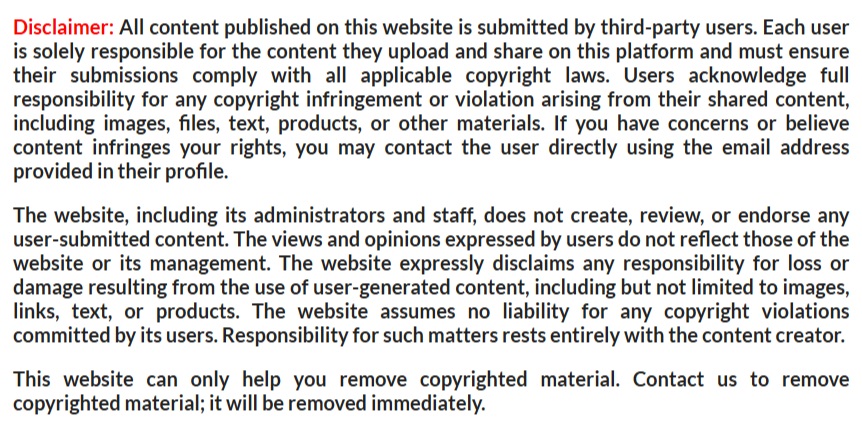


Comments
0 comment